SharePoint 2010 provides the same site template and
features for both. The difference is in how WCM sites are utilized as
compared to a departmental or project portal, for example. Specifically,
in the following sections you will learn about how portals are used
internally as an accompaniment to collaboration sites. You will review
some scenarios in which you might choose to use a publishing portal
internally to complement collaboration, how to orchestrate the movement
of content between collaboration sites and their associated portals
sites, and what features are included within a publishing portal site.
1. Portal Site Scenarios
There are many possible
scenarios in which you could elect to use a publishing portal site
collection as part of a larger multiteam or multifaceted collaboration
implementation. To understand why you would want to use a publishing
portal, you first need to review and understand three primary
capabilities offered by SharePoint 2010.
Collaboration Information you want to create and share among a team
Publishing Provides access to finished information you want to disseminate to others
Records Management Information you want to keep as evidence of your activities or for future purposes.
It’s important to understand
each of these capabilities and how they fit together in the design and
implementation of an information management solution.
1.1. Collaboration
Of course, most of the heavy action occurs within the collaboration
sites, where team members frequently create new information and work on
collateral material together towards a common end goal. This activity
might manifest itself in the form of tasks, calendar events, or—as is
most common—documents. A hallmark of collaboration sites is the
monumental mess that often occurs there as a result of collaboration
activity. Everything needed by the team to be successful, from reference
materials to the document deliverables themselves, resides in these
sites. These sites also tend to have loose governance in that they are
largely arranged and organized in real time by the team in a way that
best meets the individual team’s needs. It’s a common misconception that
collaboration sites should be heavily governed so that people external
to the team would be able to easily locate and consume information. The
reality is, in a proper implementation of the technology, these external
people wouldn’t have access to these sites in the first place, but
would instead consume information from an associated portal site.
Ideally, the only people who need access to a team collaboration site
are the people on the defined team. Letting other sponsors or concerned
parties into such sites tends to create more confusion than anything
else, as those parties don’t share the information context shared by the
team itself. Consequently, these external viewers don’t know which
information is the latest and most relevant, and they can become
confused and frustrated by all of the supporting material they must sift
through to find whatever it is they are looking for. Allowing these
external people into collaboration sites also can potentially stifle the
collaboration activity, as the team members become all too aware that
someone external to the team is looking over their shoulders, causing
team members to become concerned about those people possibly making
conclusions based on incomplete information.
1.2. Publishing
Publishing
portal sites tend to be heavily governed, with a well-defined structure
and information taxonomy. Because these sites have a highly controlled
authorship and a wide viewing audience, this level of control is
necessary to ensure that the information presented is easy to locate,
meaningful, and ready for consumption. Often the small groups of people
authoring content to these sites are designated team members or team
leaders from the associated feeder collaboration sites, in addition to
the communications people who ensure uniformity and consistency across
the site.
1.3. Records Management
SharePoint 2010 provides a
highly flexible set of features for managing the identification and
archiving of record information. This information might be key document
deliverables as moved through the content life cycle or other record
information such as expenses, photographs, or communications between
team members and external partners. Each organization defines and
handles record information in accordance with its defined policies and
procedures. In smaller collaboration implementations, the records
management and archival functionality may or may not be used. As with
most implementation decisions, an organization’s specific requirements
will determine whether this capability is ultimately needed.
Figure 1 illustrates how these three important capabilities included within SharePoint 2010 work together.
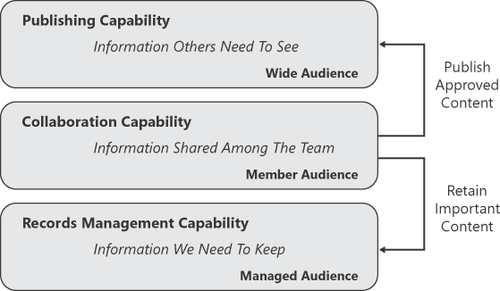
1.4. Project Implementation Scenario
Consider that you have an
implementation request for a large internal project. The project team
consists of the following five well-defined teams, and each team has
designated roles within the larger project.
Design team
Engineering team
Communications team
Testing team
Implementation team
Each of these teams
includes multiple team members. Assume for the purposes of this example
that each team has 15 members. Also assume that there are external
parties associated with the project,
such as project sponsors, internal customers, and business
representatives. As the project moves through its phases, more and more
documentation deliverables will be created and published for these
external parties to review. Additionally, these individual teams
themselves will need a common area to exchange information that is
relevant across the entire project, such as project level risks and
issues, key milestone dates, and overall project status.
A common implementation
mistake when working with these sorts of requirements is to attempt to
satisfy them all within a single portal site collection. Although this
might seem initially attractive because it implies simplification, the
long-term effects can be potentially disastrous, especially in larger
project scenarios.
To understand why, let’s review a few of the disadvantages associated
with a single-site collection approach. This approach creates a single,
super-massive site collection that
Places lots of information that must be independently secured, requiring the breaking of security inheritance.
Often results in inadvertent access to information owned by others.
Creates potential capacity problems as content databases swell under the load of a super-massive site.
Expands
the failure footprint and effect of a technical problem within the site
collection to all users of the project and their information.
Makes it difficult to expose the appropriate information to other parties.
A preferred
implementation approach would be to have separate team collaboration
site collections for each of the five project subteams, with an
overarching portal site collection for the published materials. The
advantages of this approach include
Each team collaboration site collection is administered by the content owners or their delegates.
The portal site contains the information that is ready for consumption by third parties.
Only the portal site is open to third parties.
The
portal site is accessible to all team members, allowing for information
common to the entire project to be tracked cohesively.
Subteam
members do not have access to the in-progress information of other
subteams, unless such access is needed and explicitly provided.
Multiple site collections are far easier to manage from a capacity perspective.
Information
published to the portal can be processed through an approval workflow
to ensure that it is ready for consumption by the larger group.
Figure 2 illustrates how this type of implementation can work.
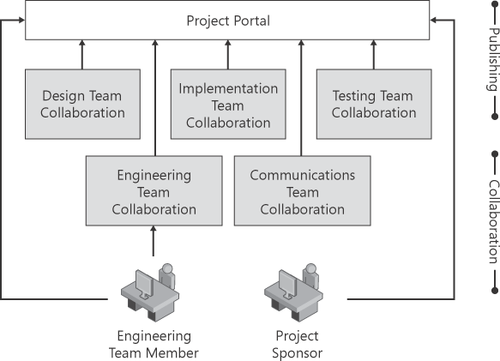
2. Publishing Portal Features
When a publishing site is
created, you will notice that the site comes with additional
functionality that doesn’t exist within standard collaboration sites.
Functionality for authoring and editing pages, managing content approval
and deployment, as well as enhanced rich text editing functionality and
style control, all become available. Additionally, libraries are
created for managing pages, site assets, and site collection level
styles and images. Table 1 describes these publishing features in detail as they are described within the Feature Management user interface.
Table 1. Publishing Features
| FEATURE | DESCRIPTION |
|---|
| SharePoint Server Publishing Infrastructure | Provides
centralized libraries, content types, master pages, and page layouts
and enables page scheduling and other publishing functionality for a
site collection. |
| SharePoint Server Publishing | Creates a Web page library as well as supporting libraries to create and publish pages based on page layouts. |
You would not want to have
these features enabled in team collaboration sites, because the
additional functionality could potentially confuse users as well as
hamper the collaboration process, which ideally would not employ the
level of governance exposed by these additional features. Although these
features can be enabled with any site collection, it’s generally a good
practice not to turn them on everywhere by default. This is why
SharePoint 2010 doesn’t enable them within all site types. In SharePoint
Server 2007, there was a site template called a Collaboration Portal.
This site type is noticeably absent from SharePoint 2010. This is an
effort to guide customers into keeping collaboration and publishing separated. By doing so, each capability is optimized, performs better, and best complements the other.